解决什么问题?
如果你尝试通过 Alfred 或 Raycast 等其他应用打开类似 “chrome://history” 或 “chrome-extension://xxx” 的 URL,你会得到这个错误:“未设定用来打开 URL chrome://history的应用程序”。
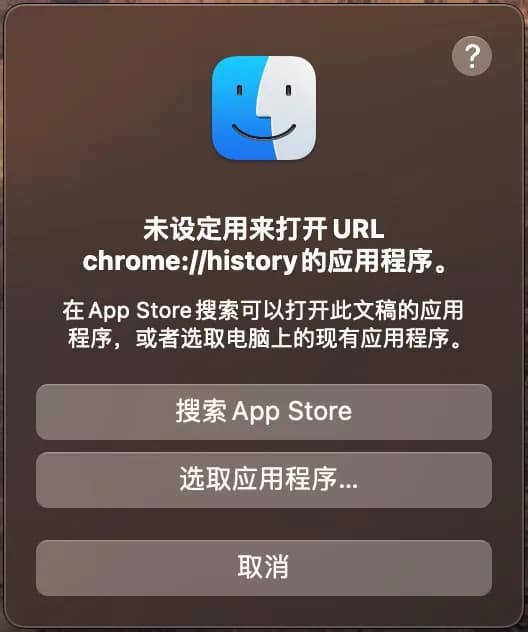
而当你点击“选取应用程序…”按钮时,你会发现“Google Chrome”无法被选中:
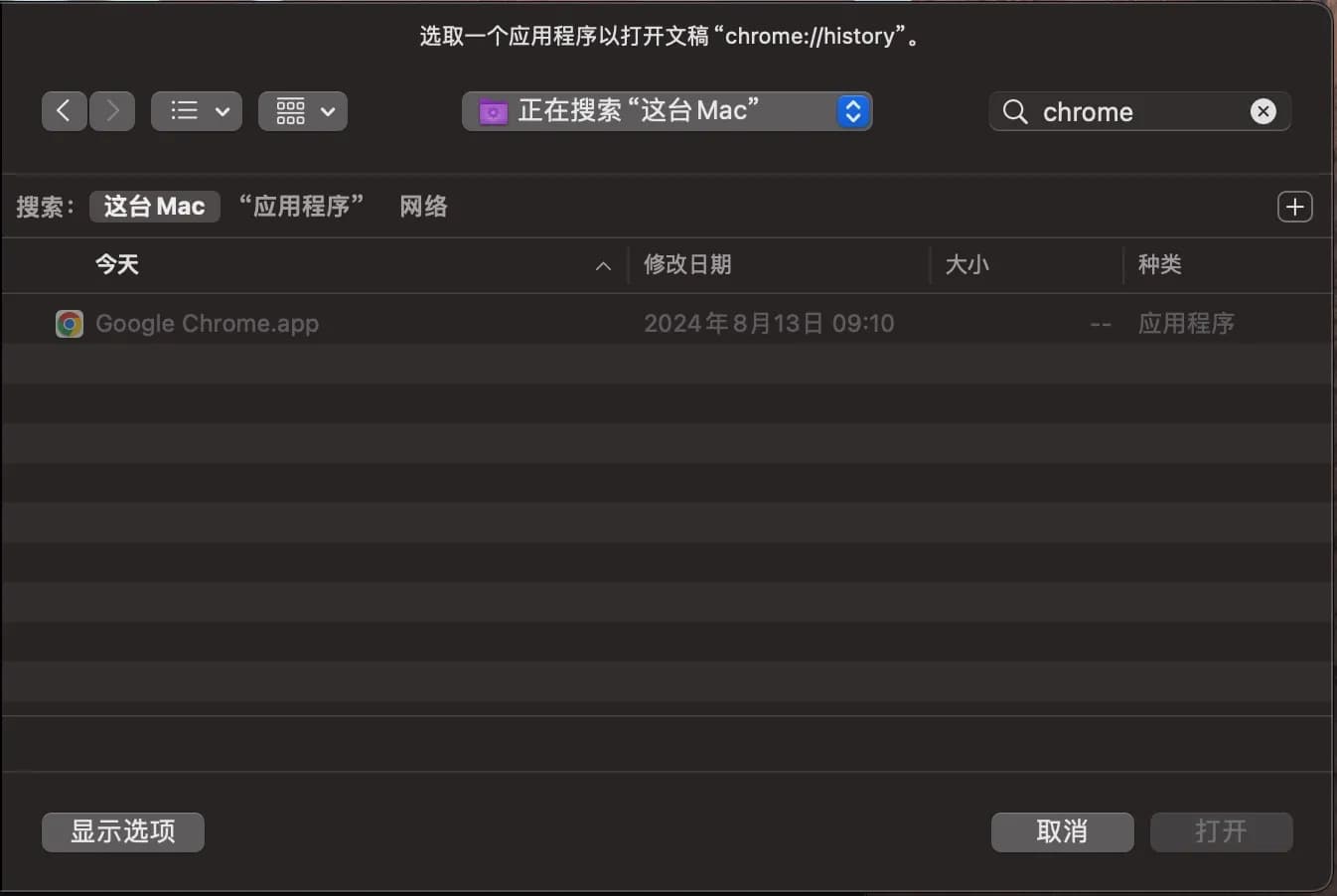
临时解决方案
单击左下角的“显示选项”按钮,然后选择“所有应用程序”而不是“推荐的应用程序”。
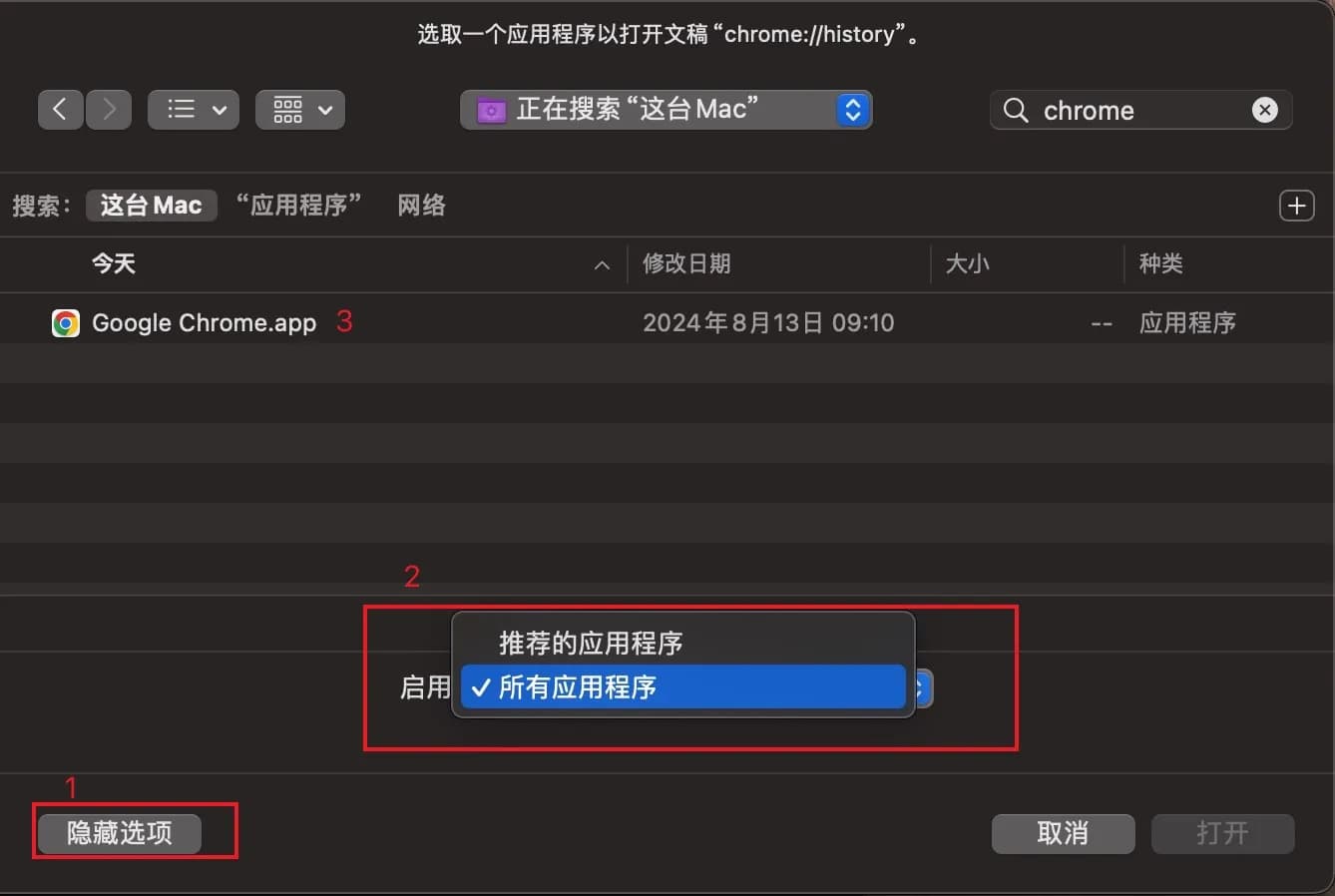
你将看到 Chrome 已打开其历史记录页面。但你每次都必须执行这些步骤,这很不方便。
一劳永逸的解决方案
首先,我们应该将“chrome://”和“chrome-extension://”这两个 URL Schema 链接到 Chrome。这可以通过修改/Applications/Google Chrome.app/Contents/Info.plist来完成(现在不要修改):
<key>CFBundleURLTypes</key>
<array>
<dict>
<key>CFBundleURLName</key>
<string>Web site URL</string>
<key>CFBundleURLSchemes</key>
<array>
<string>http</string>
<string>https</string>
+ <string>chrome</string>
+ <string>chrome-extension</string>
</array>
</dict>
<dict>
<key>CFBundleURLName</key>
<string>Local file URL</string>
<key>CFBundleURLSchemes</key>
<array>
<string>file</string>
</array>
</dict>
</array>
然而,这会破坏Chrome,并且在更新时对用户不友好。因此,我们可以创建一个新应用来链接这两个URL Schema:
打开 /Applications/Utilities/Script Editor.app 并将以下代码粘贴到其中:
on open location this_URL
tell application "Google Chrome"
open location this_URL
activate
end tell
end open location
点击“文件”并选择“导出”。将文件格式设置为“应用程序”,命名应用(例如,ChromeProtocol.app),然后保存。
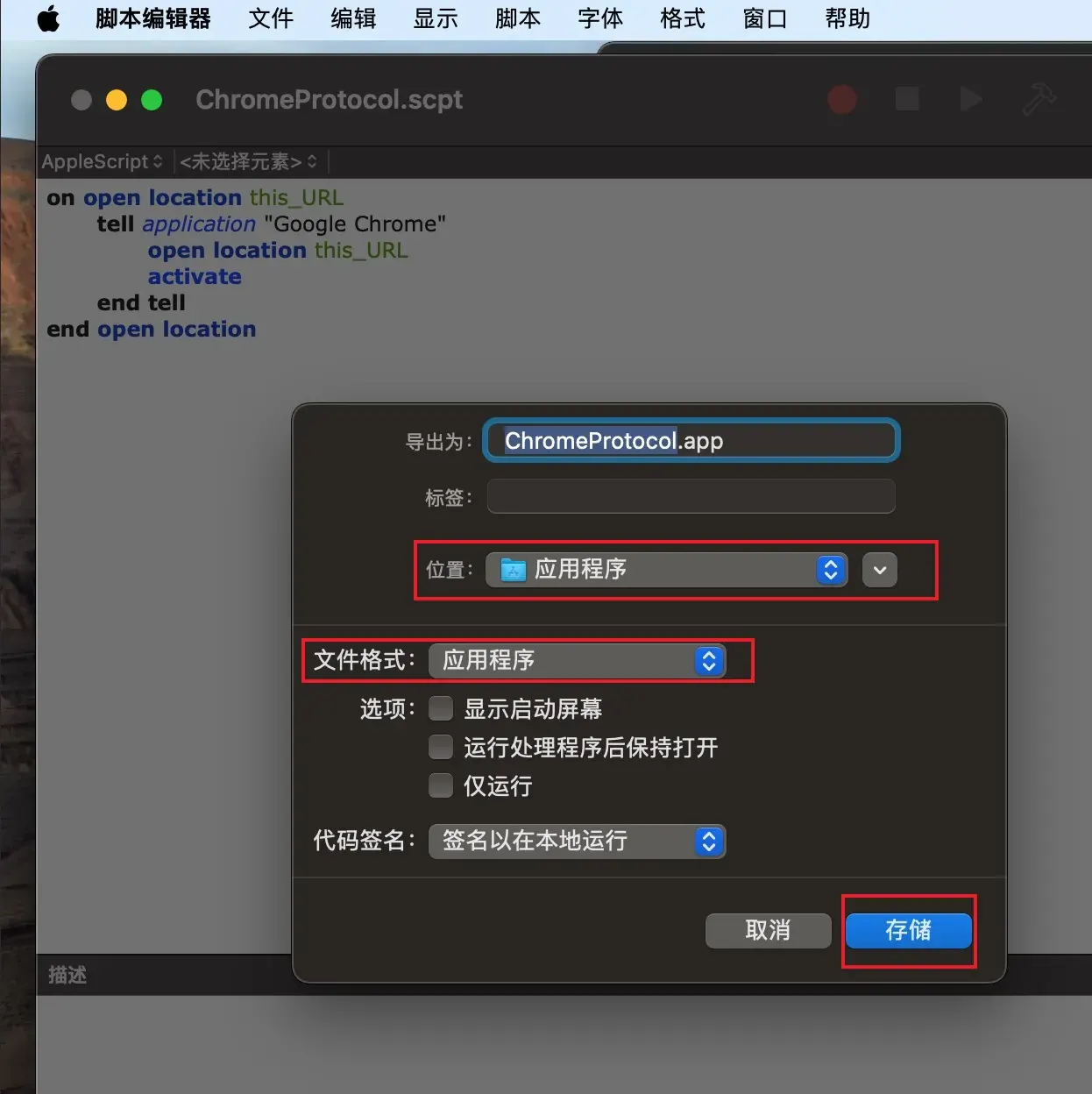
打开 /Applications/ChromeProtocol.app/Contents/Info.plist 并添加以下配置:
<key>CFBundleURLTypes</key>
<array>
<dict>
<key>CFBundleURLName</key>
<string>Chrome Internal URL</string>
<key>CFBundleURLSchemes</key>
<array>
<string>chrome</string>
<string>chrome-extension</string>
</array>
</dict>
</array>
保存并退出编辑器。
然后通过其他应用(例如 Raycast)打开“chrome://history”。选择我们刚刚创建的新应用“Chrome Protocol.app”以打开此 URL,就像我们上面所做的那样:
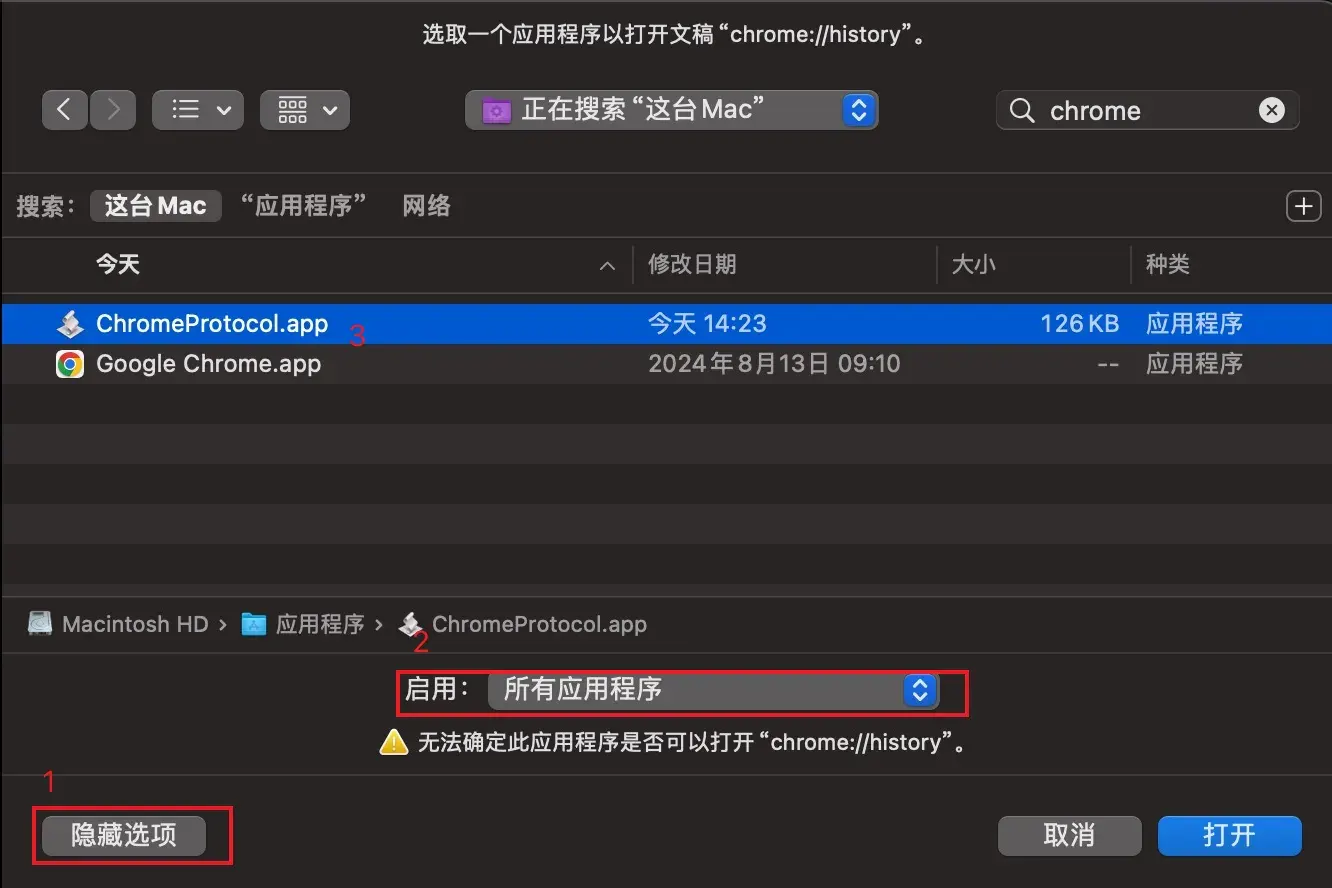
你会发现一切都完美运行了。🎉🎉🎉 如果没有成功,尝试重启系统。